Understanding & Configuring Auto-Blocking of Cookies & Scripts
Understanding and configuring Concord to enable auto-blocking of cookies and tracking scripts and required user consent settings.
Overview
When visitors arrive on your website, their browser may download tracking scripts and accept cookies by default upon the first page view of their session. In some jurisdictions, like the EU with GDPR, this can violate privacy regulations that require a user to actively consent prior to the serving of cookies or tracking scripts. Concord provides a Blocking Mode that can be configured per project in order to either prevent or allow this from happening. There are four options available when it comes to Blocking Mode:
- Disabled: No blocking of cookies and scripts will occur.
- Discovery: Used to capture the cookies and scripts on your site for categorization without blocking. This is helpful for implementation when you are not certain about the number and nature of tracking scripts and cookies in use by the site.
- Permissive: This mode will allow both Strictly Necessary and Unclassified cookies and scripts to run until user consent preferences are set.
- Strict: This mode will only allow Strictly Necessary cookies and scripts until user consent preferences are set. This is required for compliance with stricter data privacy regulations like GDPR.
The selected Blocking Mode then works in tandem with the selected Consent Mode to give you the flexibility to adjust the desired behavior per project. Where Blocking Mode determines how cookies and scripts are blocked, Consent Mode determines if the user has to expressly indicate consent or if consent is implied. Express consent is required by stricter laws like GDPR, while implied consent is all that is required in jurisdictions like California with CCPA & CPRA. We typically recommend going with the stricter version to be globally compliant (Blocking Mode = Strict and Consent Mode = Express), but you can adjust these per region if desired.
Configuring Blocking Mode
In order to configure the Blocking Mode:
- Navigate to Consent → Consent Settings
- Under the General Settings tab, you will see a drop down list for Blocking Mode. Choose your desired blocking mode (Disabled, Discovery, Permissive, Strict).
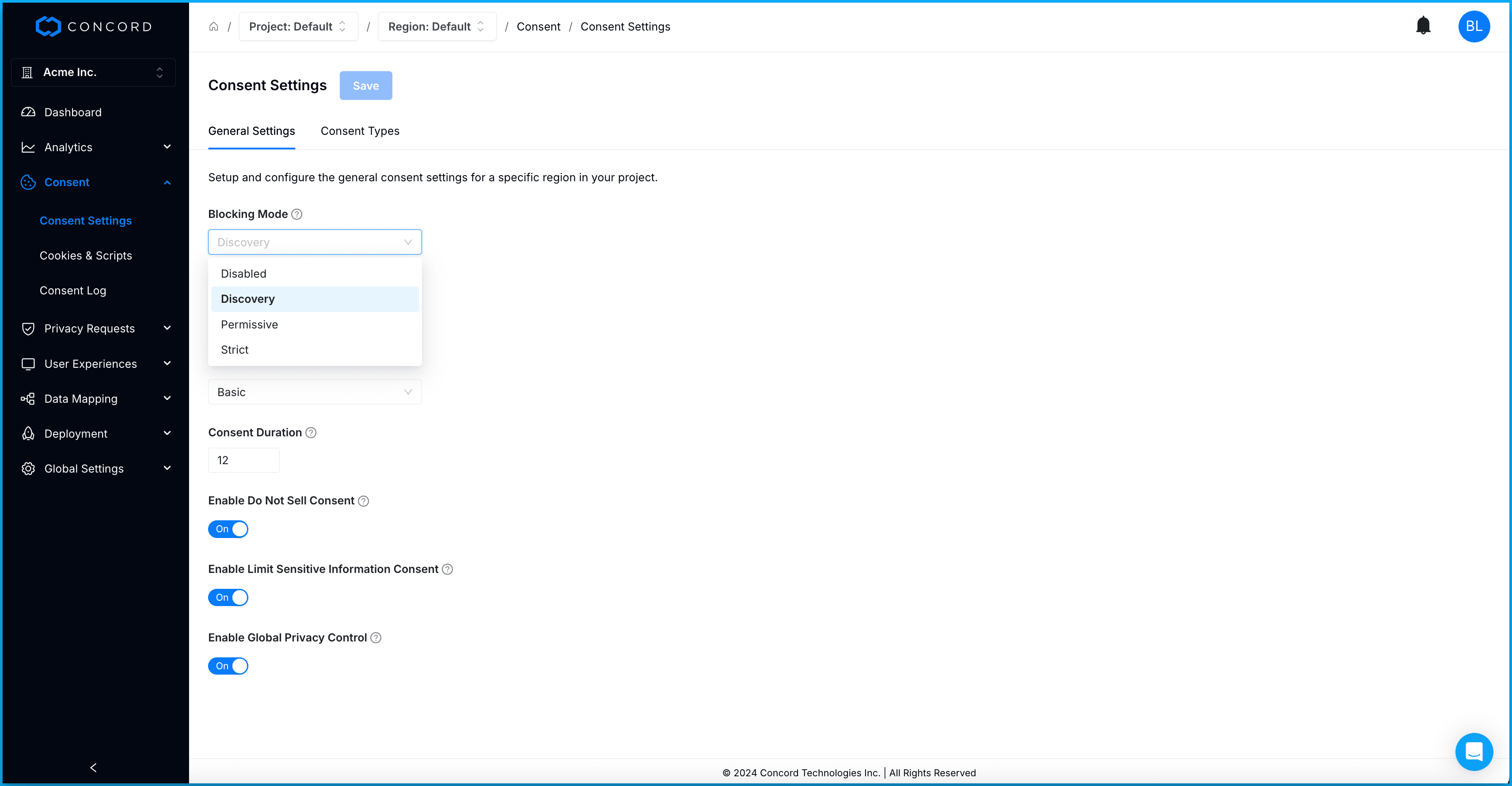
Configuring Consent Mode
For all blocking modes except Disabled, you may also select the Consent Mode, which has the following options:
- Express: In Express Consent Mode, the user must interact with the Consent Banner or the Privacy Center to set their preferences. No consent is initially assumed merely by landing on or using the site.
- Implied: When using Implied Consent Mode, Concord will automatically generate implied consent events for all categories when the user lands on the site. They can later choose to opt-out of certain categories via your Consent Banner or Privacy Center (depending upon your configured settings and options there).
Configuring Google Consent Mode V2
You can pick from three different modes when enabling Google Consent Mode V2 in Concord:
- Disabled: Concord functions normally, blocking any Google tags until consent is received based on your standard consent and tracker settings. After user consent is received, no consent data is synced with Google.
- Basic Mode: Basic Consent Mode offers a simplified privacy friendly option to sync data with Google. Google tags remain inactive until the user interacts with the consent banner. Once users consent, Google tags are enabled, consent data is synced, and Google begins collecting data based on the user’s consent settings. Without consent, no data is sent to Google, and Google Ads relies on a general conversion model. This is the recommended mode for most companies.
- Advanced Mode: Advanced Consent Mode offers a more robust option that shares additional data with Google prior to consent. Google tags load immediately and while waiting for user consent, a minimal amount of cookieless measurement data is sent to Google to allow for more accurate conversion modeling. Once consent is granted, full measurement data is then sent to Google based on each user’s consent settings. This mode provides additional data insights, but is not as privacy-friendly as Basic Mode, so we recommend Basic Mode for most people. For more details on Google’s conversion modeling please refer to this article.
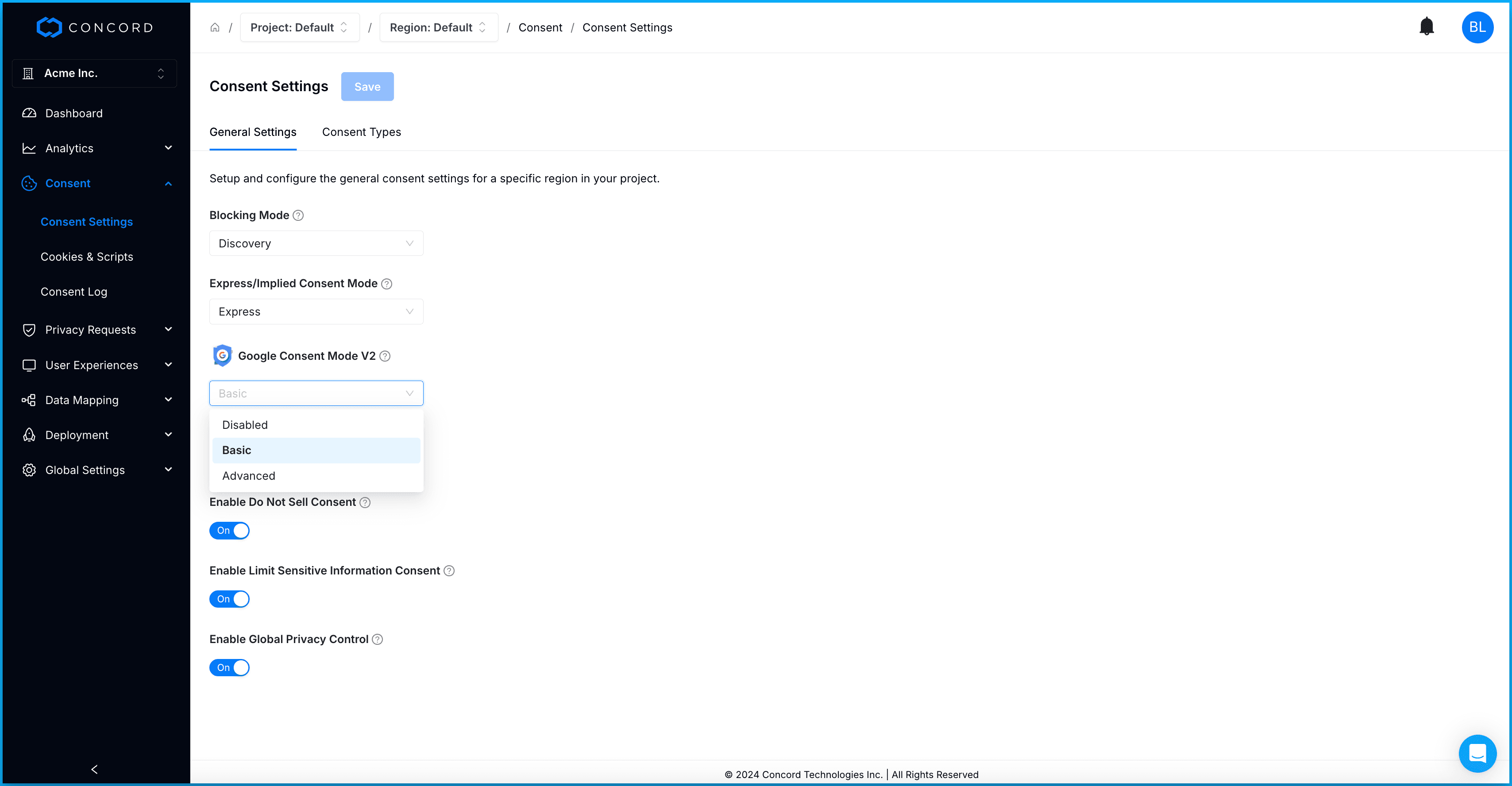
Enable & Disable Do Not Sell (Consent Version)
Use the Enable Do Not Sell toggle to turn on the option to show a Do Not Sell or Share My Personal Information consent type in your Consent Banner and in the consent settings section of your unified Privacy Center.
- Enabling this option will also cause a Do Not Sell consent option to appear on your Consent Banner and in your Privacy Center.
- When users enable this option, they are indicating that they do not want you to sell or share/disclose their personal information for online marketing activities.
- Toggling on this option will also automatically disable marketing consent.
Enable Limit Sensitive Information Consent
Enables the Limit the Use of My Sensitive Personal Information consent option in your Privacy Center. This is required by some regional data privacy laws like CCPA/CPRA in California.
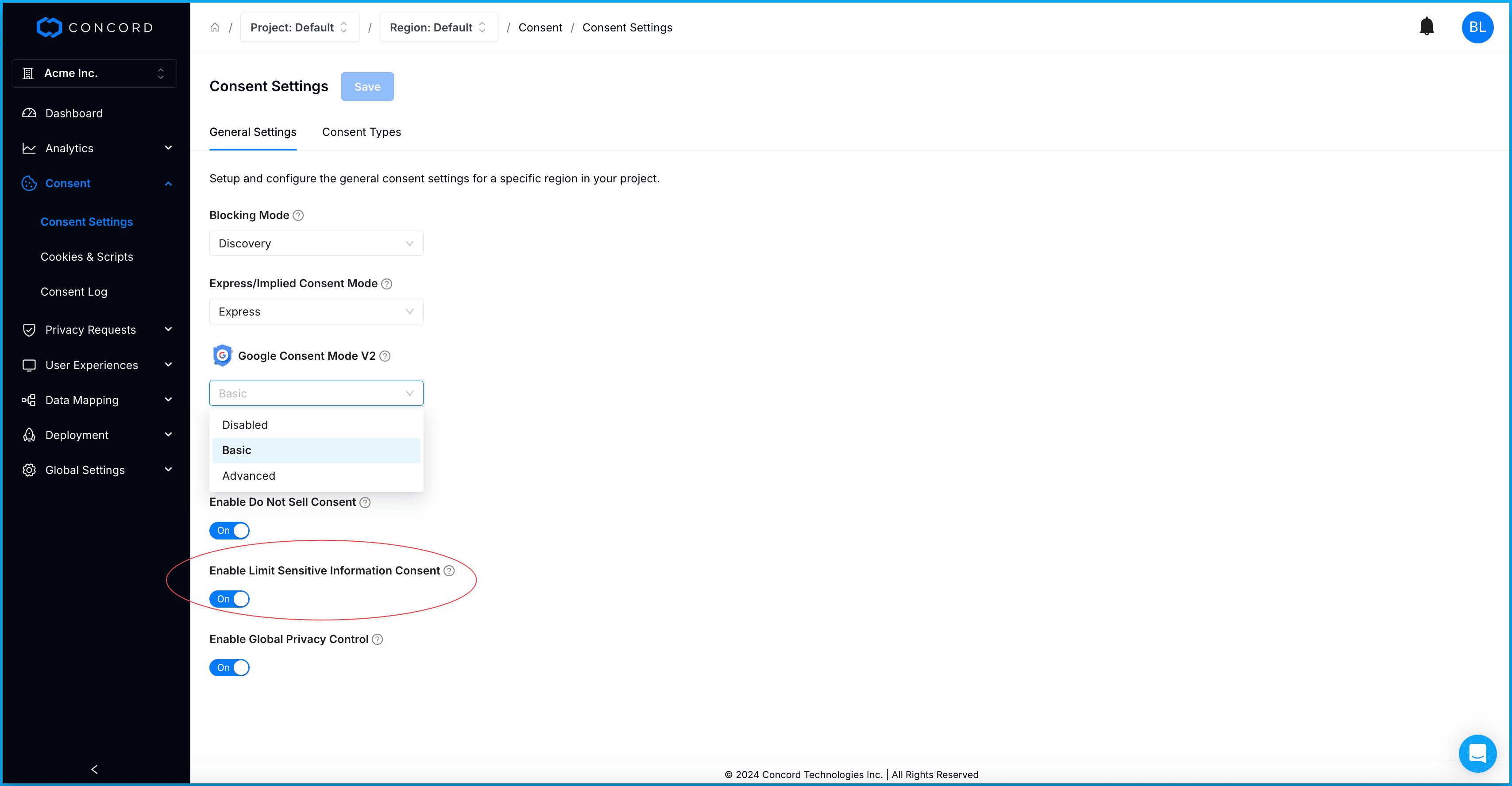
Enabling Global Privacy Control
Global Privacy Control (GPC) is a browser configuration that automatically signals users’ privacy preferences to a website. Various regulations such as CCPA and CPRA require websites to respect users’ choices when this browser setting is detected.
- Use the Enable Global Privacy Control switch under Consent → Consent Settings to toggle this automatic detection and control on or off.
- When GPC is enabled Concord Consent and Compliance will respect the GPC settings on users’ browsers and automatically deny marketing consent (they can later change that setting if desired).
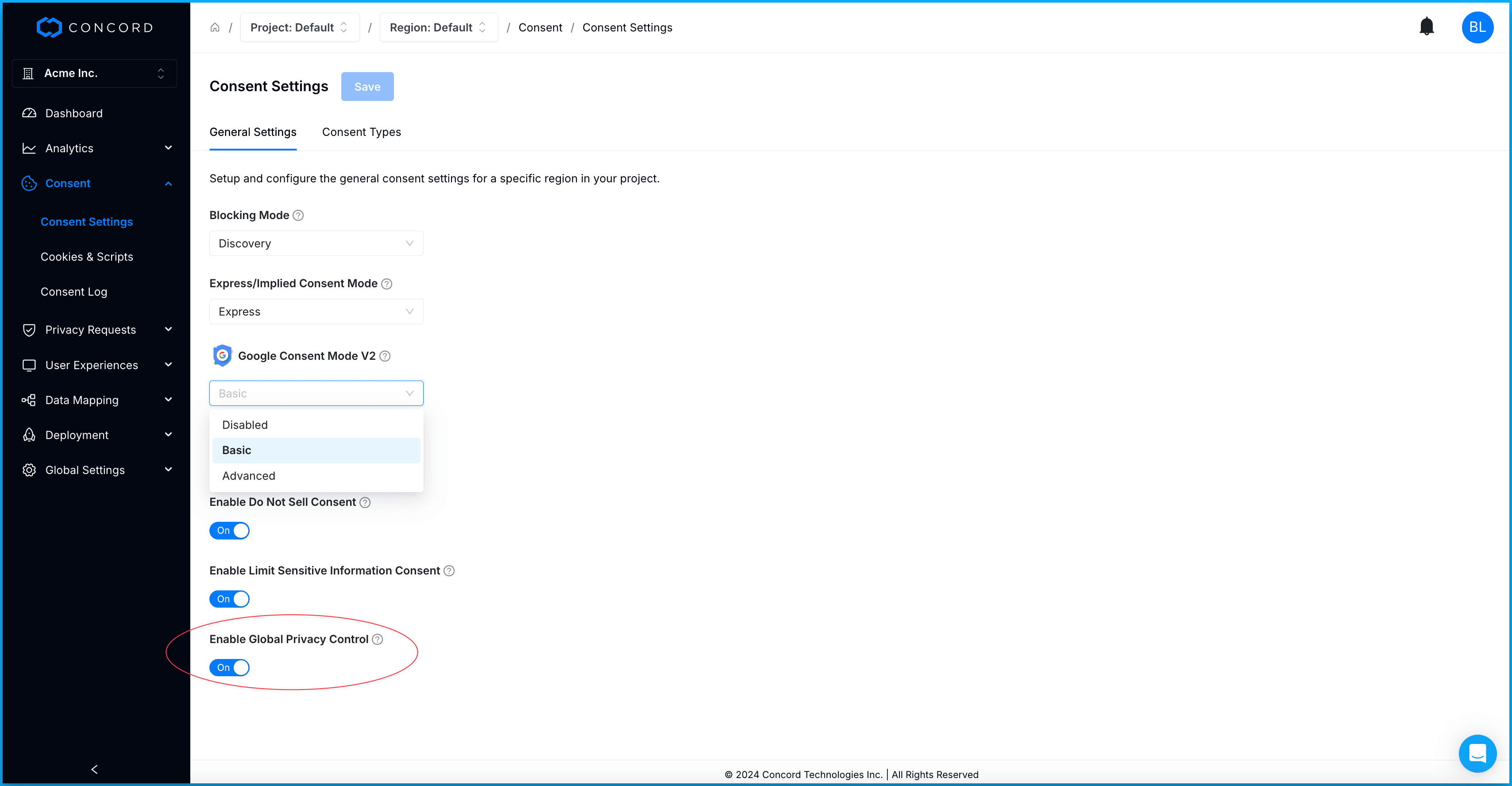
When you enable this feature within Concord, and the user has GPC turned on in their browser settings, Concord’s consent banner will display the following message: Your Opt-Out Preferences Was Honored. Do Not Sell or Share My Personal Information will also be automatically checked.

Related Articles
Scanning Your Site for Trackers (Cookies & Scripts)
Learn how to configure and use Concord’s tracker scanning features to automatically detect trackers (cookies, scripts, iframes, images, etc.) on your websites.
Dashboard Overview
The Dashboard section within Concord provides an at-a-glance view of important Consent and Compliance metrics.