Configuring Automatic Language Translation
Configuring Automatic Language Translation in the Consent Banner & Concord Privacy Center
The automatic language translation feature for the Consent Banner & Privacy Center ensures that the Unified Consent Banner & Privacy Center experience is automatically delivered to your end users in their preferred languages. When enabled, all Consent Banner & Privacy Center content will be automatically translated to the following 38 languages based on each individual user’s browser language settings:
- English
- Spanish
- French
- Chinese (Simplified)
- Chinese (Traditional)
- German
- Portuguese
- Russian
- Japanese
- Italian
- Hindi
- Korean
- Turkish (LTR)
- Dutch
- Polish
- Indonesian
- Vietnamese
- Thai
- Bengali
- Punjabi
- Greek
- Bulgarian
- Croatian
- Czech
- Danish
- Estonian
- Finnish
- Hungarian
- Irish
- Latvian
- Lithuanian
- Maltese
- Romanian
- Slovak
- Slovenian
- Swedish
- Norwegian
- Arabic
Note that any custom content edits in Consent Settings will also be automatically translated. If you prefer to work in a language other than English, our automatic language translation functionality will also auto detect the root language as part of the translation process.
How to Enable Automatic Language Translation in Concord’s Admin UI
To enable Automatic Language Translation for the Consent Banner and Concord Privacy Center:
1. Login to your Concord Admin UI and navigate to Deployment → Languages.
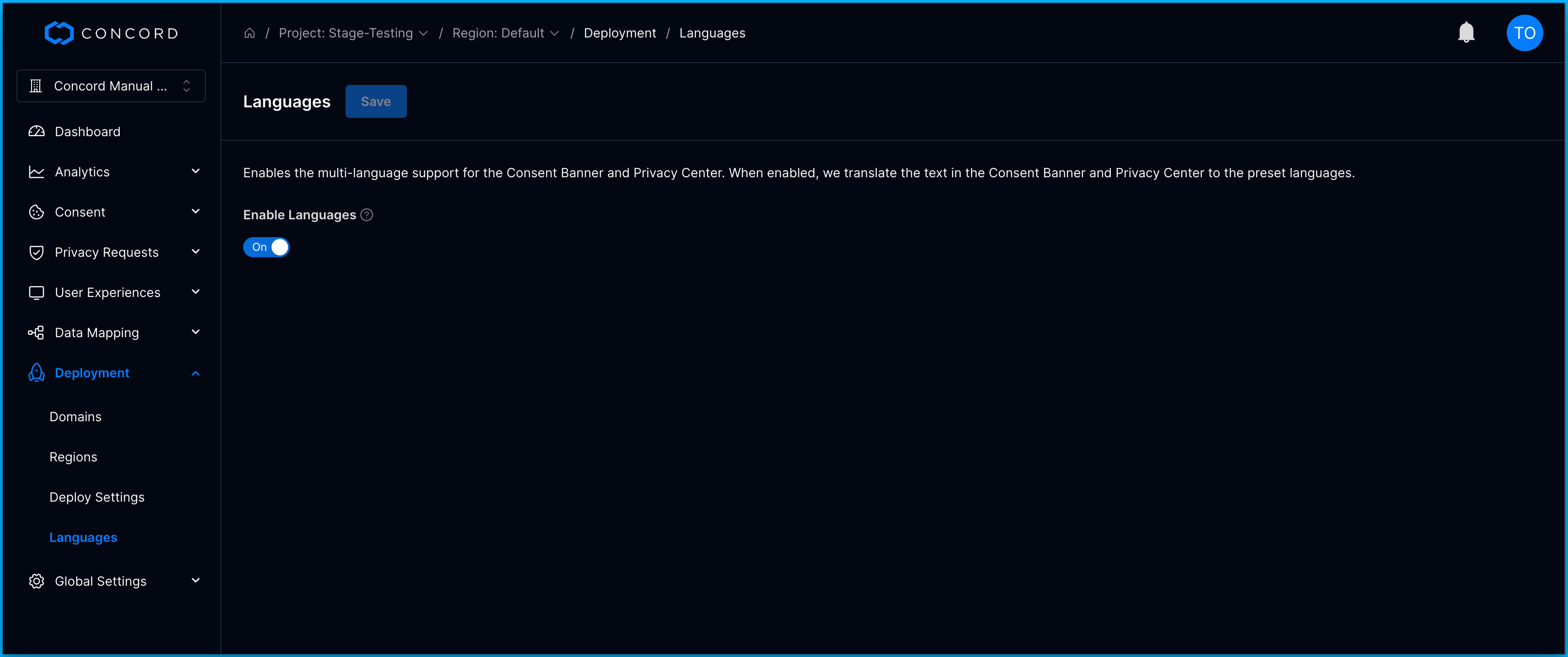
2. To enable automatic language translation, simply toggle the Enable Languages button to On and click the Save button to the right of the Languages page header.
3. If you have the Concord Consent Banner and Privacy Center enabled on your website, the multi-language feature will now be enabled for users visiting your website and any adjustments to the text in your Consent Banner or Privacy Center will be automatically translated as long as Enable Languages is enabled.
