Joomla! Integration Guide
Welcome to our guide on integrating Concord into Joomla. We make it easy to integrate Concord into your Joomla website in just a few minutes and this guide will help you get up and running quickly. This guide includes the following information:
- Initial Concord configuration.
- Google Consent Mode V2 configuration.
- Integrating Concord into Joomla.
Getting Started With Concord
As part of the initial onboarding process that occurs when you set up a new organization or project in Concord, you will be able to choose your preferred consent settings, including the Consent Mode (Implied vs. Express), the Blocking mode (how trackers like cookies, scripts, iFrames, etc. are processed and blocked), the Google Consent Mode V2 setting, the Consent Duration (how long consent lasts), and other options (Sensitive Information consent, Do Not Sell, Global Privacy Control, etc.).
During that process, we provide sensible defaults that are recommended as the default global settings, but those settings can always be adjusted and additional regions can also be added and customized later in all paid plans.
For more details on this process or to complete it for the first time, please follow the instructions in this guide: https://www.concord.tech/docs/getting-started
If you utilize Google services like Google Analytics, Google Tag Manager, or Google Ads, we also recommend configuring and verifying Google Consent Mode V2, which allows you to adjust how and when data is shared with Google based on user consent collected via the Concord Consent Banner & Privacy Center.
To learn more about Google Consent Mode V2 and the recommended settings, please refer to this document: https://www.concord.tech/docs/understanding-configuring-google-consent-mode-gcm-v2
Integrating Concord Into Joomla
The final step is to Integrate Concord into Joomla, which typically takes just a few minutes. Please follow the instructions below to complete this part of the process:
1. Download the Joomla! module here or via the Joomla extensions directory.
2. From your Joomla! administrator portal, click System on the left sidebar, and then Extensions under Install
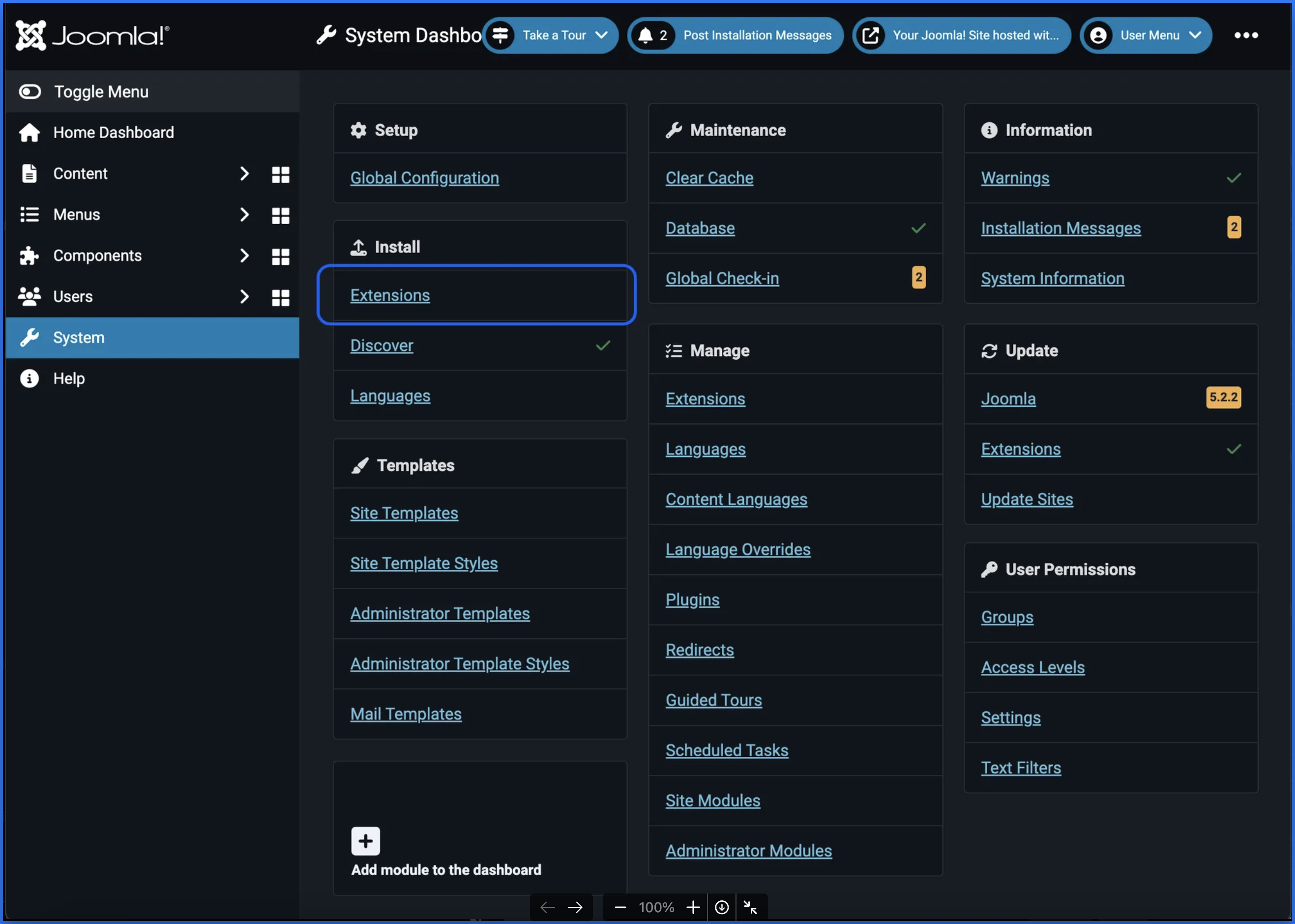
3. Upload the mod_concord.zip file to the Upload and Install Joomla Extension box
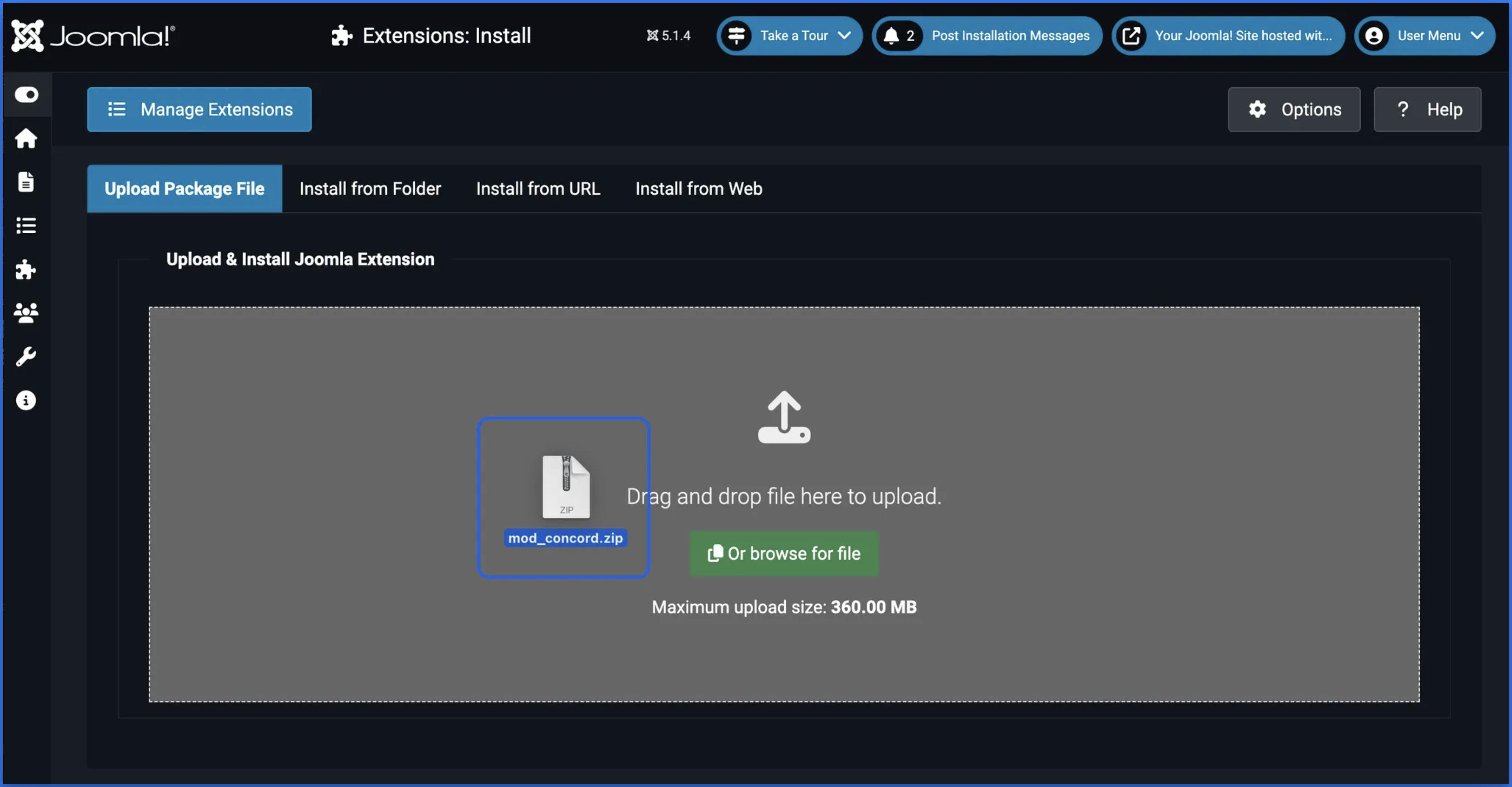
4. Once the upload has succeeded, navigate to Manage Extensions
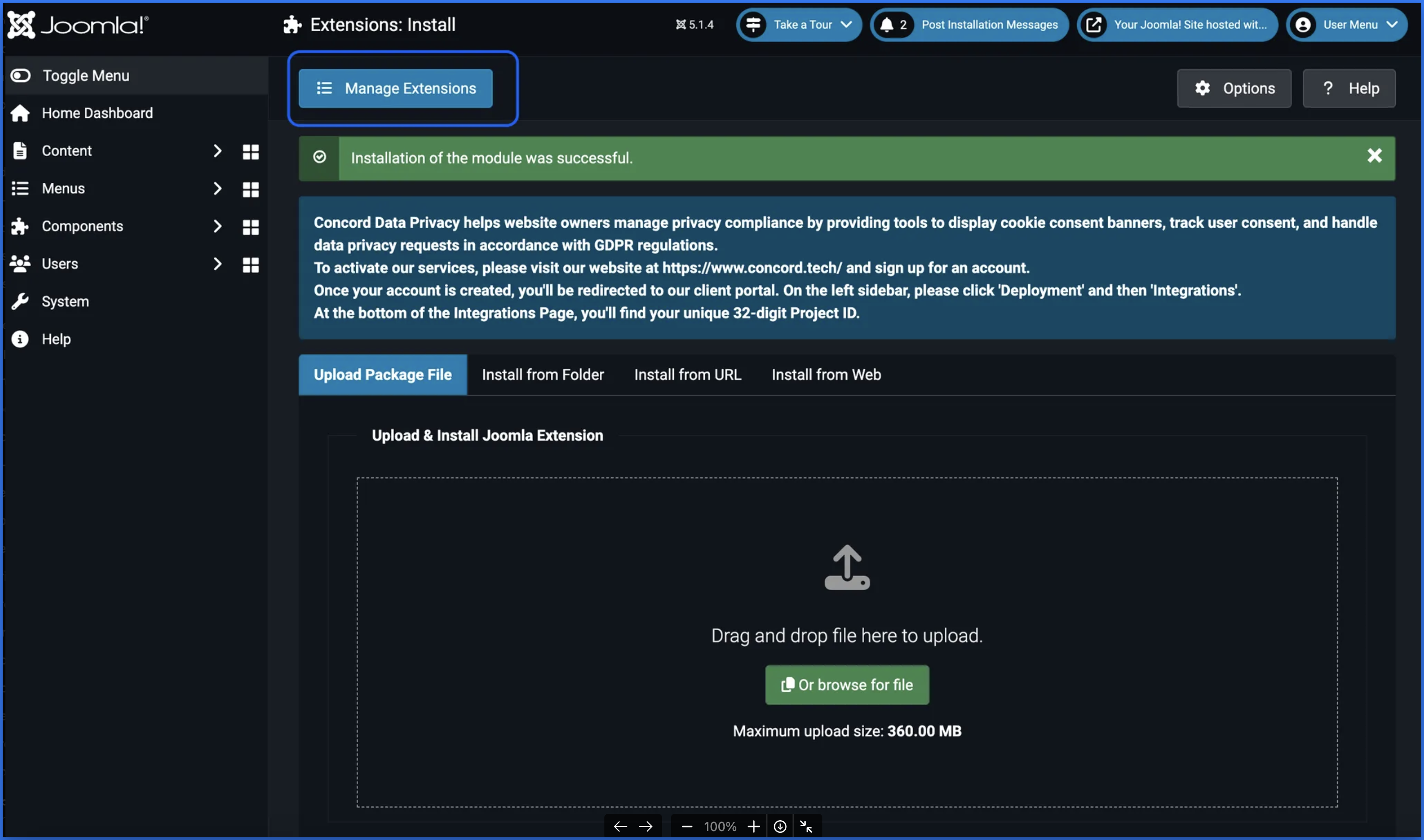
5. Search among the extensions for Concord Data Privacy and select the Concord Module, and then click Enable

6. Next, navigate to Content and then Site Modules. Select the Concord Data Privacy module and then click Publish.
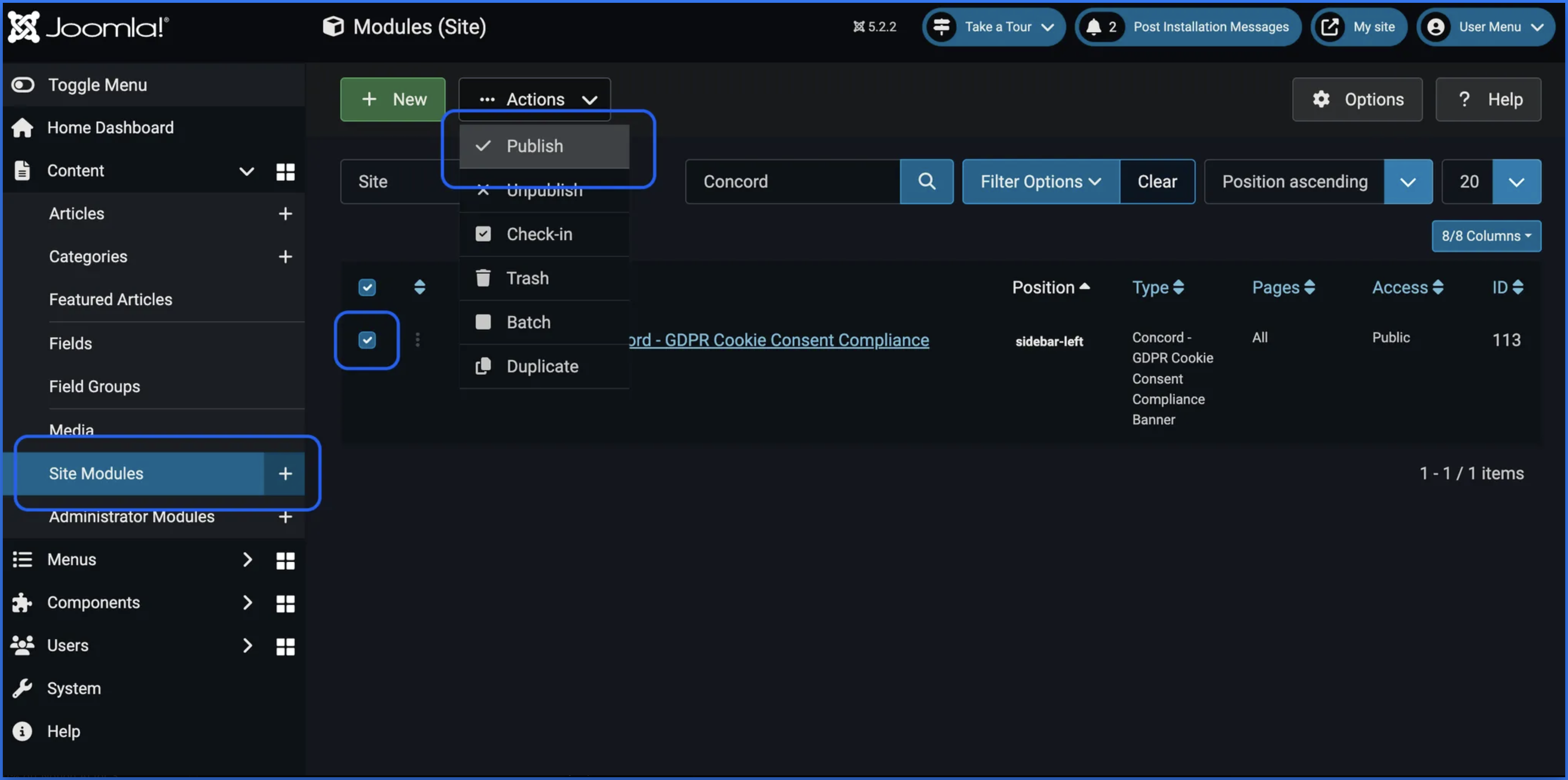
7. Once published, the status should switch to a green checkmark. You can now click on the title to navigate to the app settings.
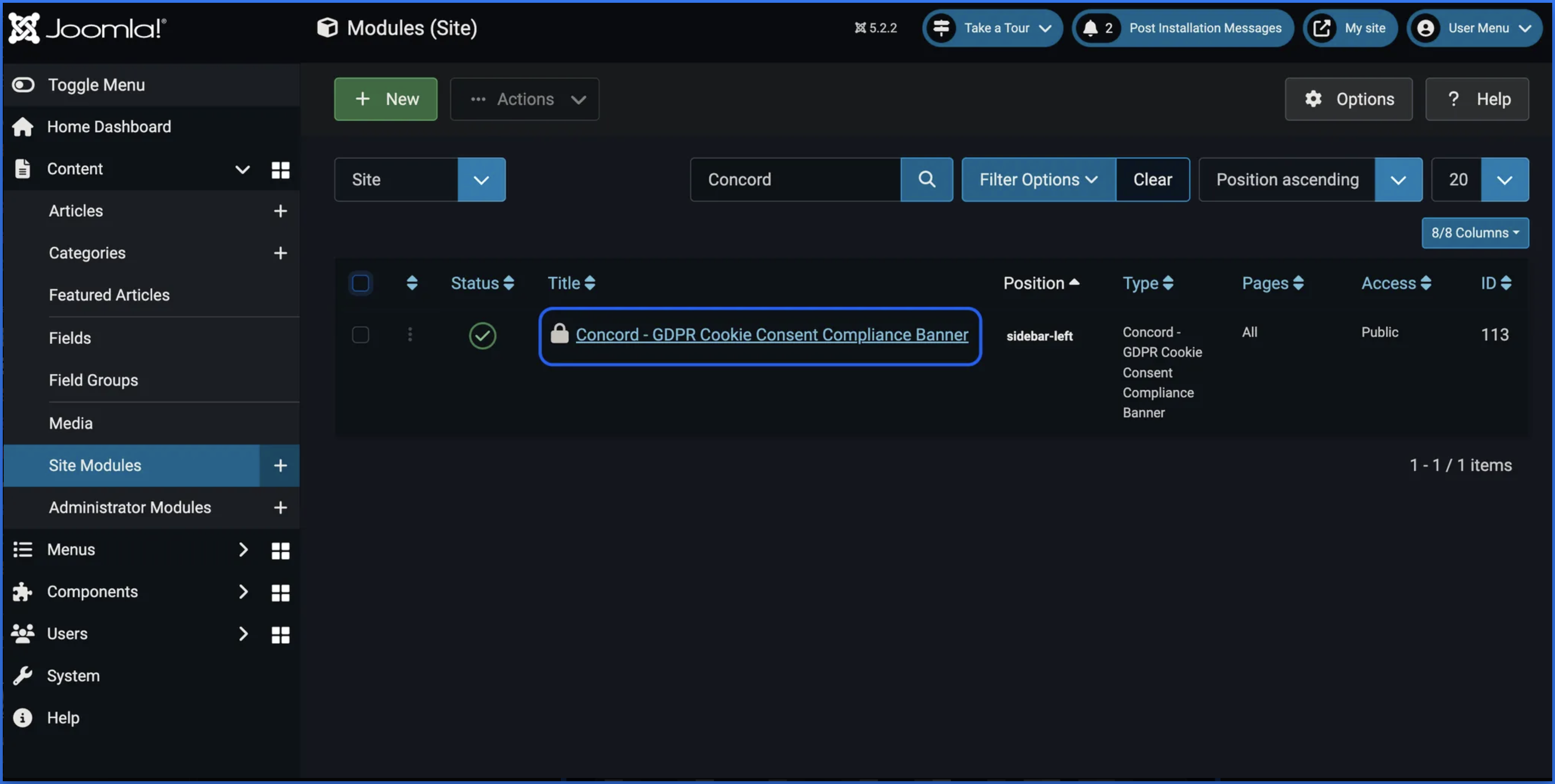
8. To create the connection between Concord and your Joomla! website, you’ll need to navigate to your Concord Admin Portal and copy your unique Project ID. To do this, login to your Concord organization and go to Deployment → Integrations → Install Concord and copy the Project ID for the project you want to add to Joomla (projects can be changed via the Projects selector in the page header if needed).
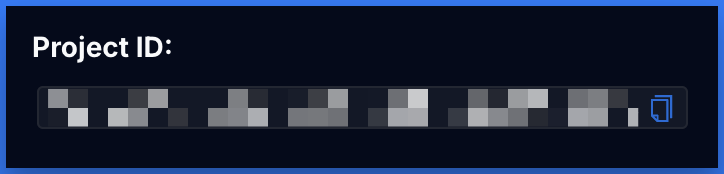
9. Go back to the Concord settings page in Joomla!, paste your Project ID, and click Save.
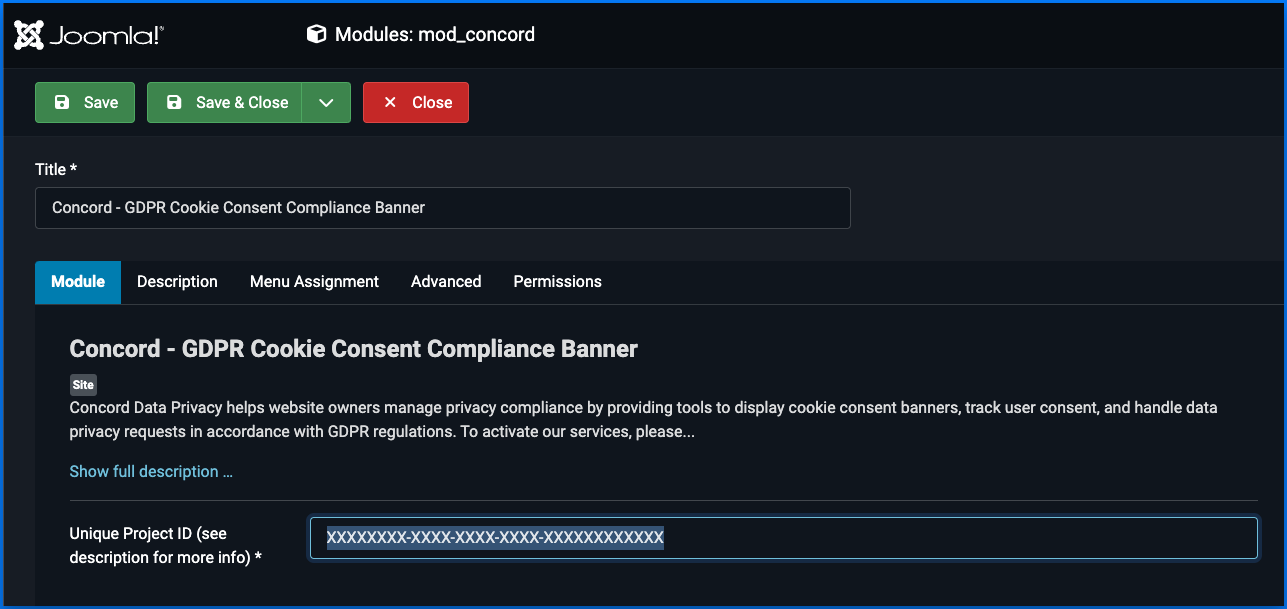
10. Lastly, be sure to enable Concord’s functionalities on all of your site’s pages.
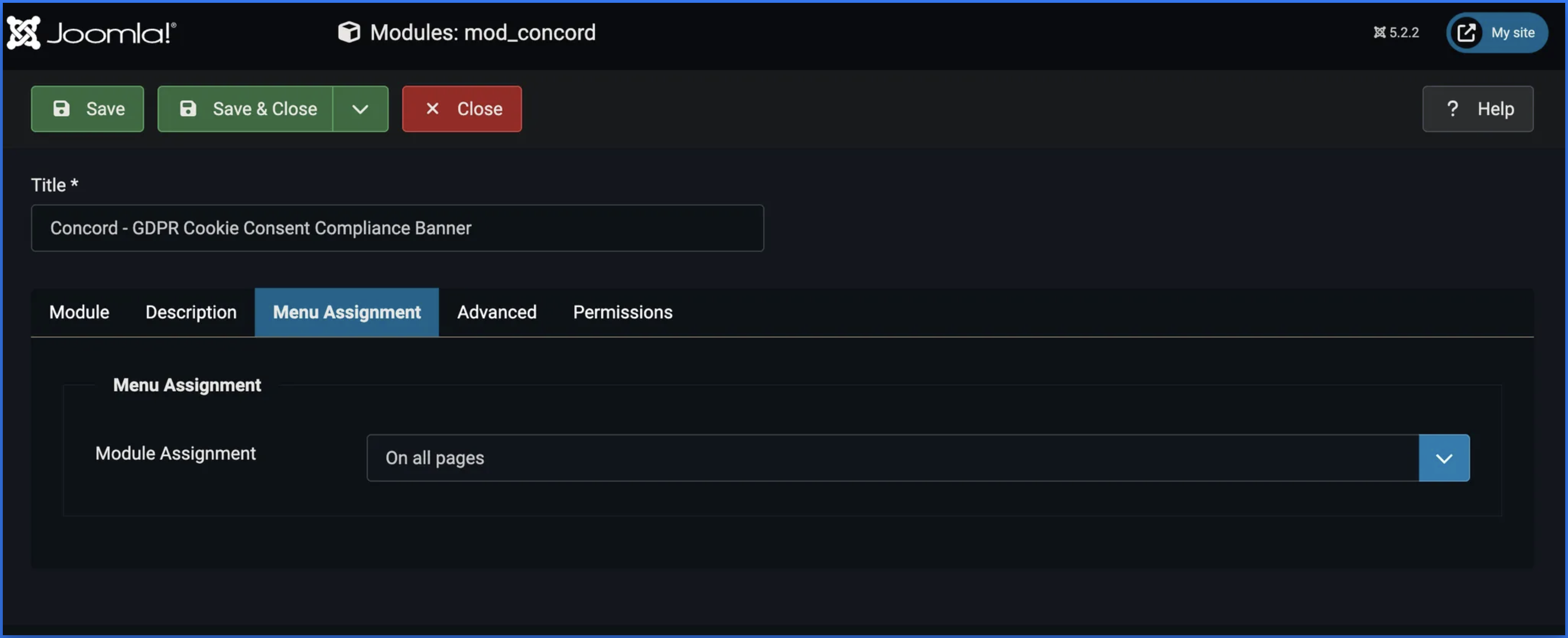
11. Go back to Concord to verify your integration under Deployment → Integrations → Install Concord. If successfully added and published via Joomla you should see the following:
.png)
Congratulations. You have successfully integrated Concord into Joomla and any future changes to your attached project in Concord will be automatically synced to your website.
