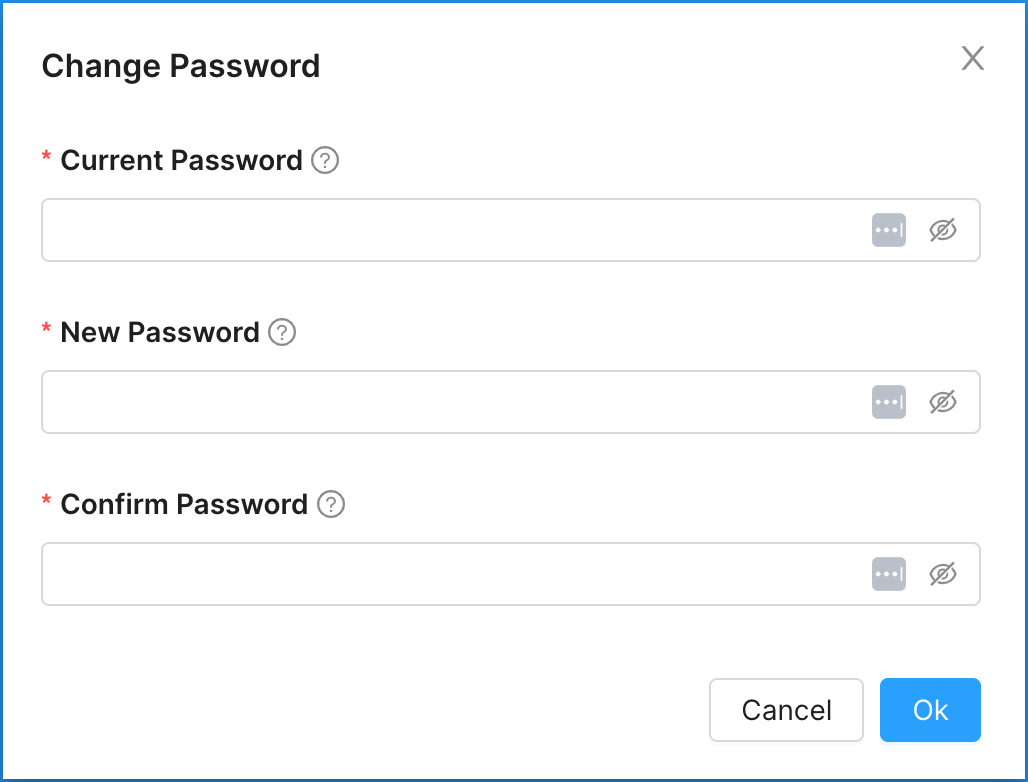Managing Your Personal Account Profile
Access Your Personal Profile
To access your personal profile, click the account profile icon in the upper right of the Admin UI.
From here you are able to access and update your profile settings and notification settings, browse Concord’s help documentation, change between light and dark mode, and logout.
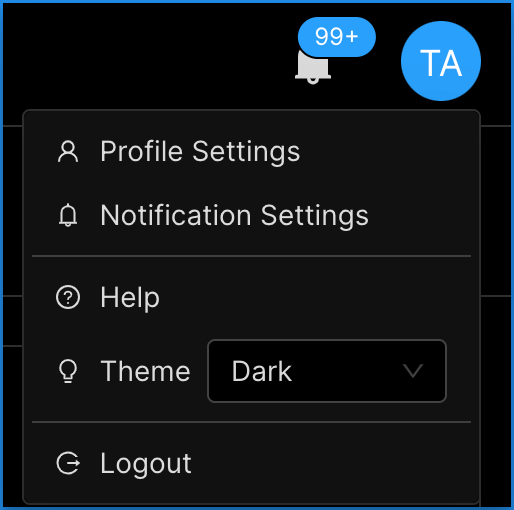
Updating Your Personal Profile Details
To change your personal profile details:
- In My Profile, click Profile Settings.
- From here you can change your profile details, such as first name, last name, and phone number.
Click Edit to update a field and click Save to save changes.
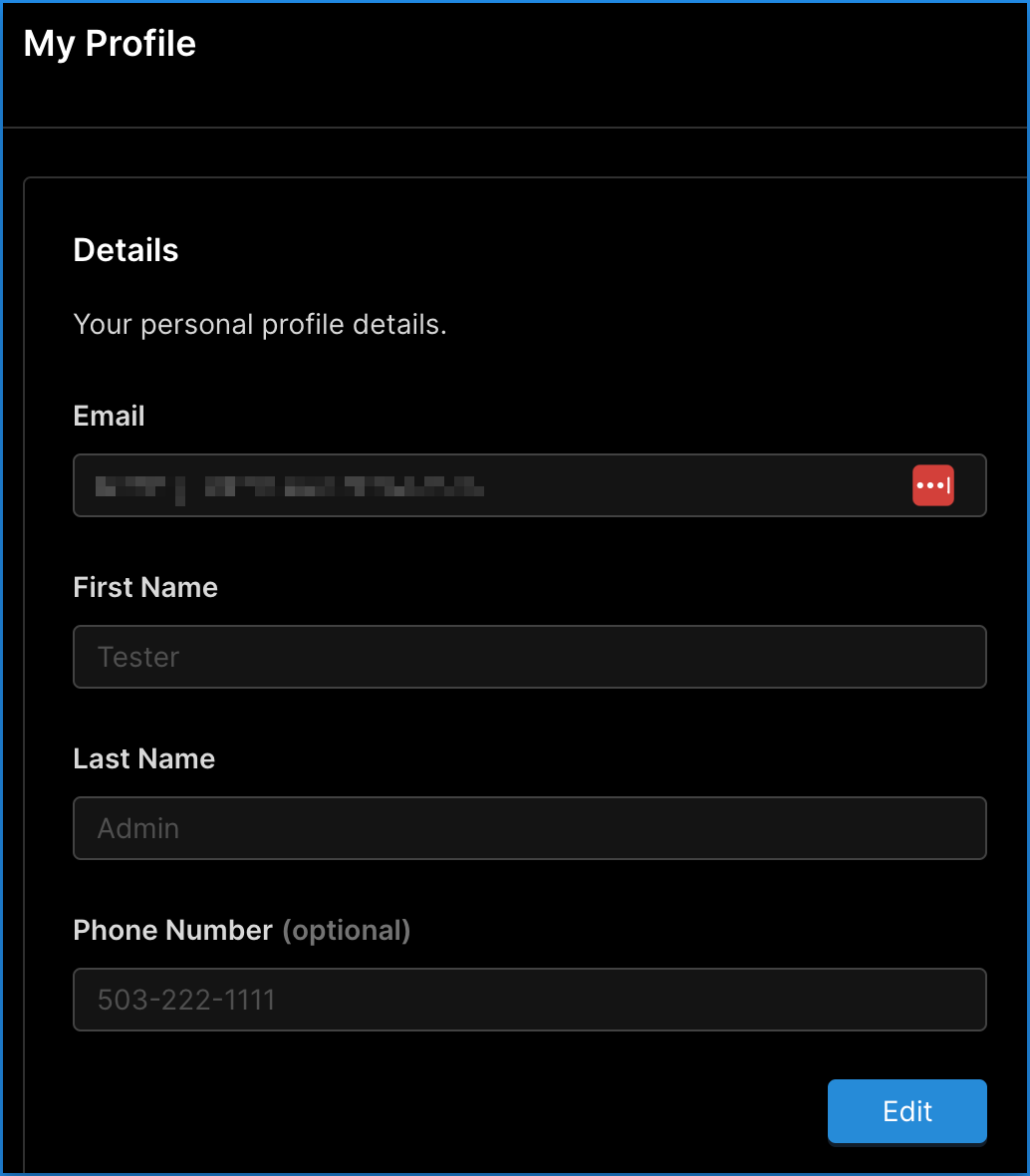
Changing Your Email & Password
To change your security settings in your personal profile:
- In My Profile, click Profile Settings.
- Under Security Settings you have the ability to update your email address and password.
To change your email address, you must enter your current password along with your updated email address.
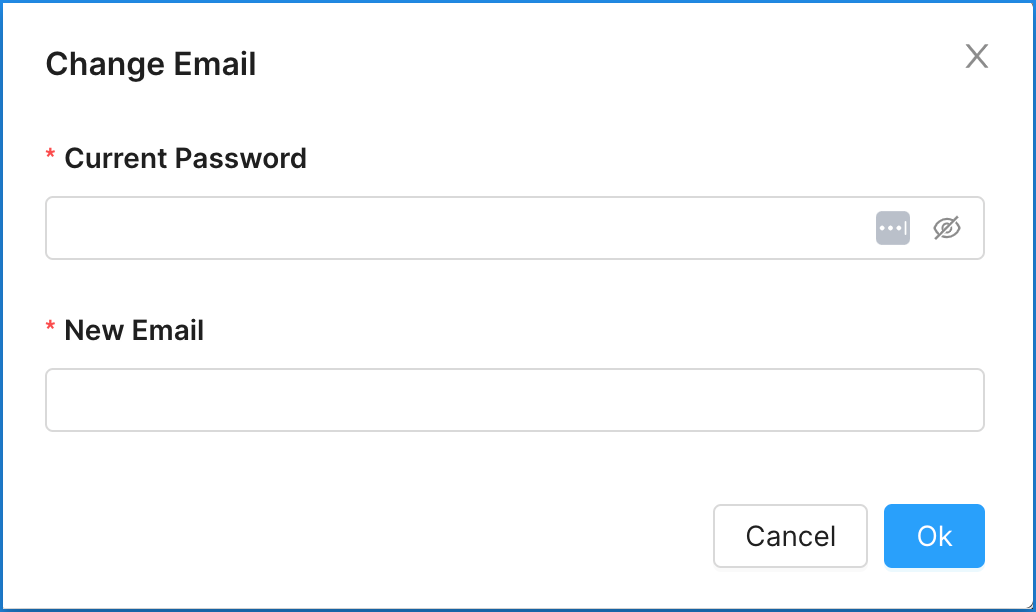
To change your password, you’ll be asked to enter your current password, as well as confirm your desired new password.
New passwords must:
- Contain at least one number
- Contain at least one special character: ^$*.[]()?&"!@#
- Contain at least one uppercase letter
- Contain at least one lowercase letter
- Contain at least 8 characters