Consent Types Overview
Understanding Consent Types
- Capturing a complete record of a user’s consent history is one of the backbones when it comes to your data privacy and compliance program. Consent Types in Concord determine the type of consent events that you can capture on your website or in your applications.
- When logging into Concord’s Admin User Interface (UI) for the first time, you will be guided through a Project Setup Wizard where you will be asked to enter a link to your company’s privacy policy. This will be used to create the initial Consent Type associated with your first Project.
- Any additional Projects will also include an already configured Consent Type for the privacy policy associated with those Projects.
- While Concord will automatically capture privacy policy consent data for each of your projects, additional Consent Types should typically be added as well, including:
- ~Sign-up and opt-in agreements, like terms of service for registered users.
- ~Other end user license agreements for cloud services.
- ~Acceptance of other terms, like 3rd-party payment processing.
- From the Consent Types section in the Admin UI you will be able to:
- ~Add additional Consent Types.
- ~~Article: Adding Consent Types
- ~Edit or archive existing Consent Types.
- ~~Article: Managing Consent Types
- ~Export the list of Consent Types to a CSV file for internal auditing and workflow processes.
Viewing Consent Type Detail
1. Click on the Consent and Consent Settings drop-down menu and choose the Consent Types tab.
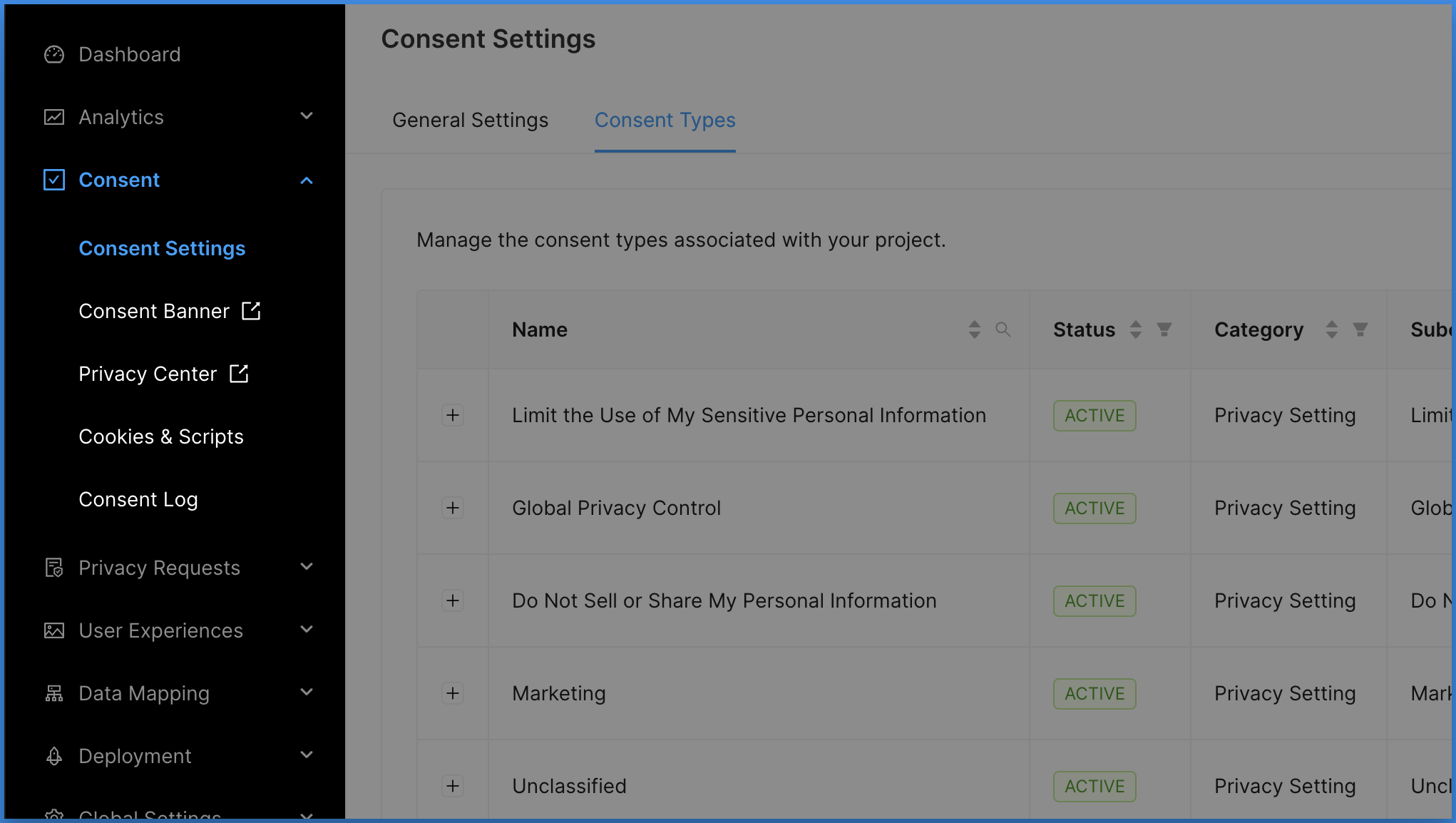
From this screen, you will be able to view Consent Type details such as:
- Name: The Consent Type name is used to identify your Consent Types in the Admin UI and is the friendly name that is shown to your users in Privacy Center.
- Category. The category for the Consent Type.
- ~Disclosure Consent: Preferences related to notices like privacy policies and terms of service.
- ~Communication Consent: Preferences related to the use of email, phone, and other types of communication.
- ~Privacy Setting Consent: Preferences related to the use of social media, analytics, personalization, etc.
- ~Custom Consent: Allows for optionally grouping and categorizing Consent Types by custom identifiers.
- Subcategory: These options will default based on Consent Type category.
- ~Communication: Email, Phone, Custom.
- ~Disclosure: Privacy Policy, Terms of Service, Custom.
- ~Privacy Setting: Advertising, Analytics, Device Location, Strictly Necessary, Personalization, Social Media, Unclassified, Custom.
- Label: Assign a label to your Consent Type for internal use. Labels are used with category and subcategory to create a unique Consent Type and are shown in reports to users.
- Date Created: When was this Consent Type created.
- Date Updated: When was this Consent Type was last edited.
2. To view additional details, click on the + to the left of your desired Consent Type.

This expanded view will display further Consent Type details such as:
- Description: This is a longer field allowing you to describe in more detail what the consent is for. This description is also visible to end users in the Privacy Center.
- Valid States: The valid states of consent based on user actions.
- ~Accepted / Declined: The default consent states are “accepted” and “declined” as most cases will require the end user to accept or decline consent.
- ~Viewed: This is less common, but the “viewed” state is used to track views instead of or in addition to click activities like accepts or declines.
- ~Implied: The “implied” state is used if the end user does not need to take positive action to consent, but consents by using your website or application, like with a privacy policy. Note that all Consent Types that include implied as an option are sent automatically when we first see a new visitor to your website or application.
- Identifier: A unique identifier for Consent Types using the Uniform Resource Name (URN) standard.
- Version: Each time details of a Consent Type are changed, the version is automatically incremented.
- Duration: This determines how long a user’s consent will last for this specific Consent Type. The default duration is 12 months.
- Url: Link to any associated documents for this Consent Type. Examples include links to cookie policies, privacy policies, terms of service, and EULAs.
