Bubble Integration Guide
Welcome to our guide on integrating Concord into Bubble. We make it easy to integrate Concord into your Bubble application in just a few minutes and this guide will help you get up and running quickly. This guide includes the following information:
- Initial Concord configuration.
- Google Consent Mode V2 configuration.
- Integrating Concord into Bubble.
Getting Started With Concord
As part of the initial onboarding process that occurs when you set up a new organization or project in Concord, you will be able to choose your preferred consent settings, including the Consent Mode (Implied vs. Express), the Blocking mode (how trackers like cookies, scripts, iFrames, etc. are processed and blocked), the Google Consent Mode V2 setting, the Consent Duration (how long consent lasts), and other options (Sensitive Information consent, Do Not Sell, Global Privacy Control, etc.).
During that process, we provide sensible defaults that are recommended as the default global settings, but those settings can always be adjusted and additional regions can also be added and customized later in all paid plans.
For more details on this process or to complete it for the first time, please follow the instructions in this guide: https://www.concord.tech/docs/getting-started
If you utilize Google services like Google Analytics, Google Tag Manager, or Google Ads, we also recommend configuring and verifying Google Consent Mode V2, which allows you to adjust how and when data is shared with Google based on user consent collected via the Concord Consent Banner & Privacy Center.
To learn more about Google Consent Mode V2 and the recommended settings, please refer to this document: https://www.concord.tech/docs/understanding-configuring-google-consent-mode-gcm-v2
Integrating Concord Into Bubble
The final step is to Integrate Concord into Bubble, which typically takes just a few minutes. Please follow the instructions below to complete this part of the process:
1. Login to your Concord organization and go to Deployment → Integrations → Install Concord and copy the Project ID for the project you want to add to Bubble (projects can be changed via the Projects selector in the page header if needed).
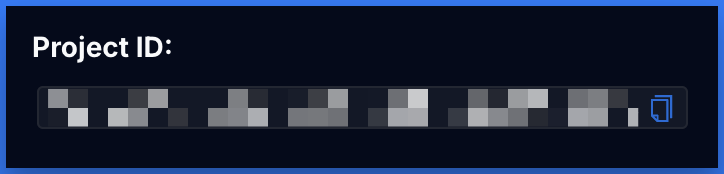
2. Go to the Concord listing page on the Bubble website: Concord Bubble Plugin

3. Choose your desired Bubble application from the dropdown and click on Install.
4. Once you are in your Bubble application, you will be prompted to install the Concord plugin. Click Install to complete that part of the process.
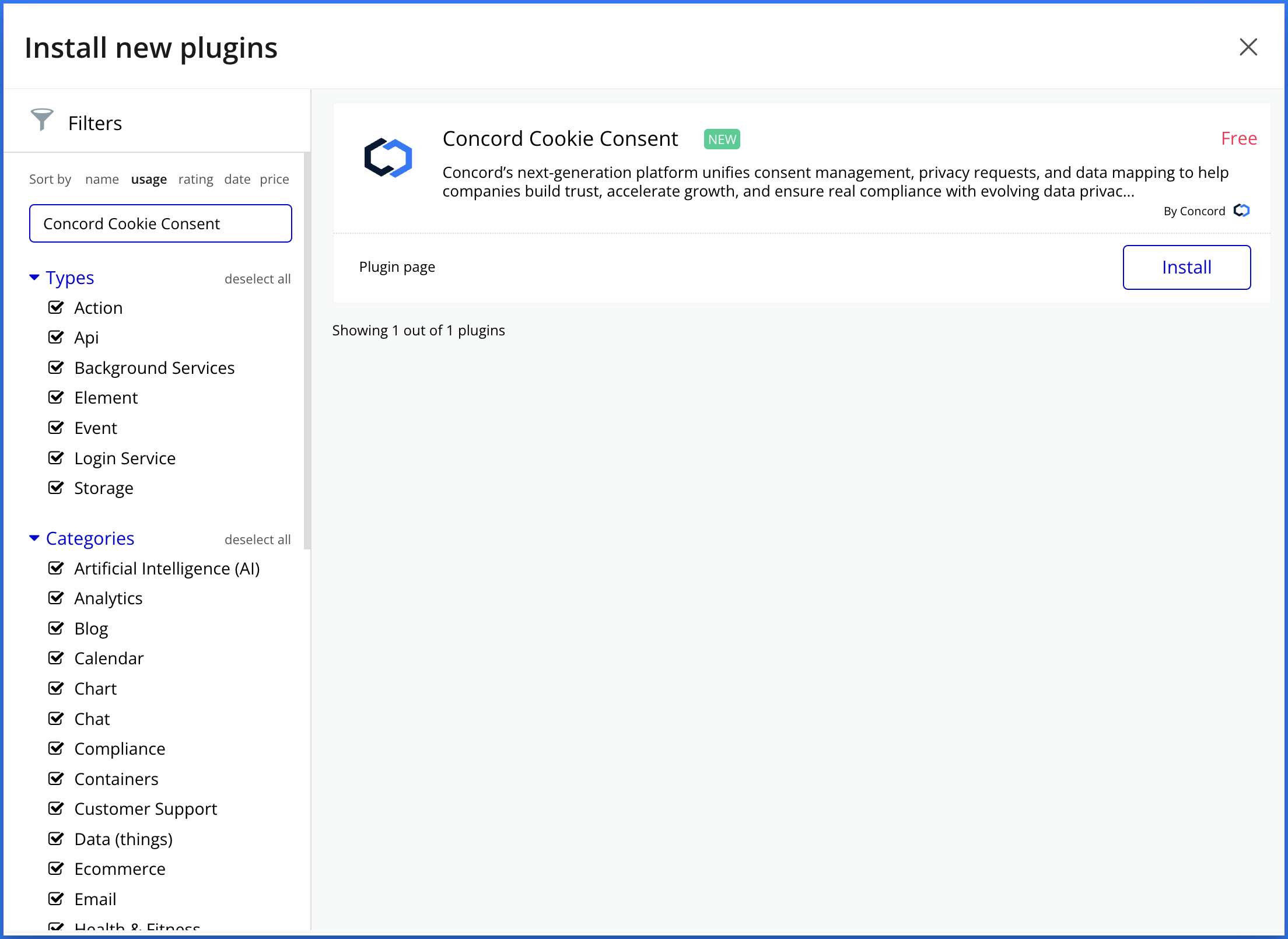
5. Paste in the Project ID that you previously copied above.
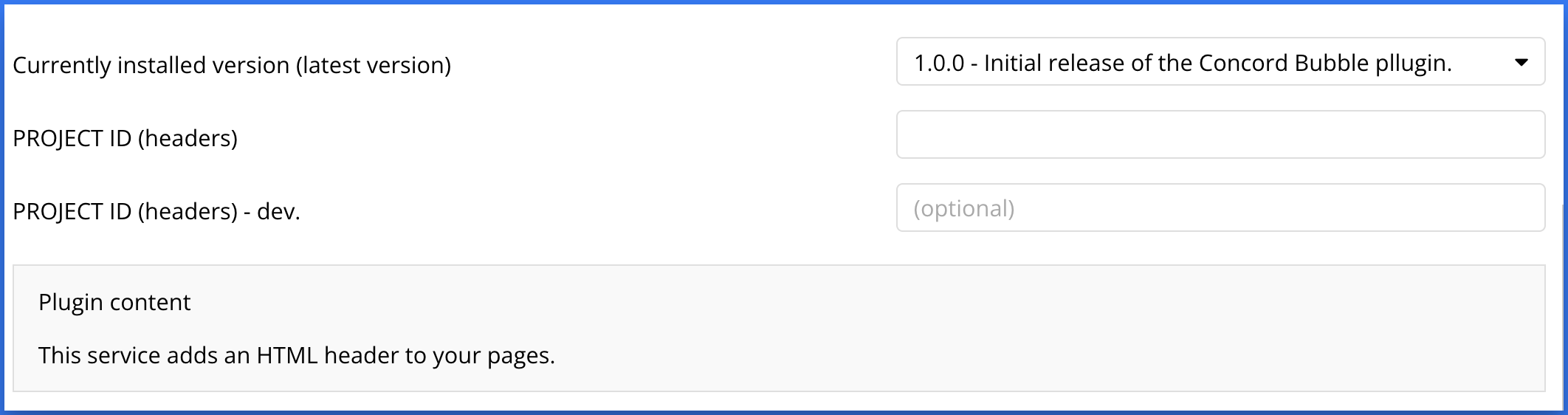
6. Click Publish and go back to Concord to verify your integration under Deployment → Integrations → Install Concord. If successfully added and published via Bubble you should see the following:
.png)
Congratulations. You have successfully integrated Concord into Bubble and any future changes to your attached project in Concord will be automatically synced to your application.
